In the fast-evolving world of AI tools, AI video generators are being released almost weekly, each offering unique features aimed at helping marketers and content creators produce better videos, faster. The latest to join the trend is Higgsfield AI — a hyper-realistic video generator that stands out for its ability to replicate cinematic camera movements.
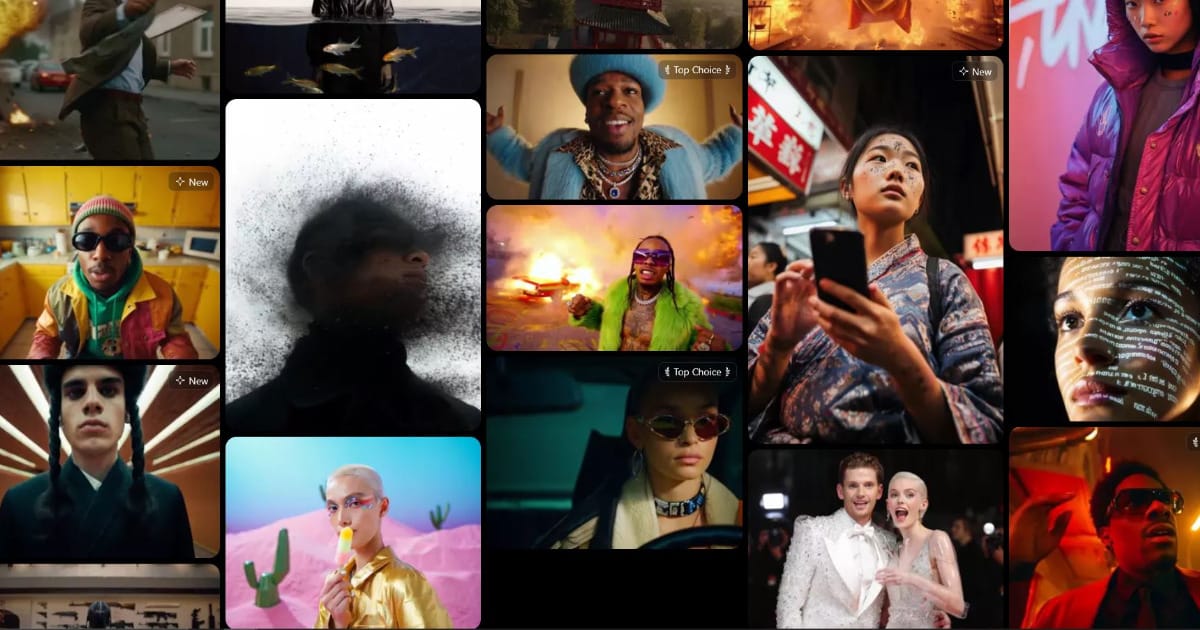 Example generations | Image Credit : Higgsfield AI
Example generations | Image Credit : Higgsfield AI
In this blog, we’ll explore what Higgsfield AI is, how to use it effectively, and answer some of the most common questions, including Higgsfield video specs, pricing, and whether it’s free to use.
What is Higgsfield AI?
Higgsfield AI is a new AI video generator designed to achieve cinematic results, allowing creators to use the tool when building scenes in professional productions like movies, commercials, or film projects. AI models to predict realistic movements, making characters and objects in the image appear lifelike. It’s an ideal solution for social media content, digital marketing, gaming, animation, and virtual avatars.
With a cinematic focus in mind, Higgsfield AI offers two standout features that aren’t commonly found in other video generators :
- Cinematic Motion Controls – Generate realistic camera shots incorporating natural movements to add depth and immersion to a scene. Best of all, Higgsfield’s built-in motion controls are user-friendly and don’t require extensive videography experience to use.
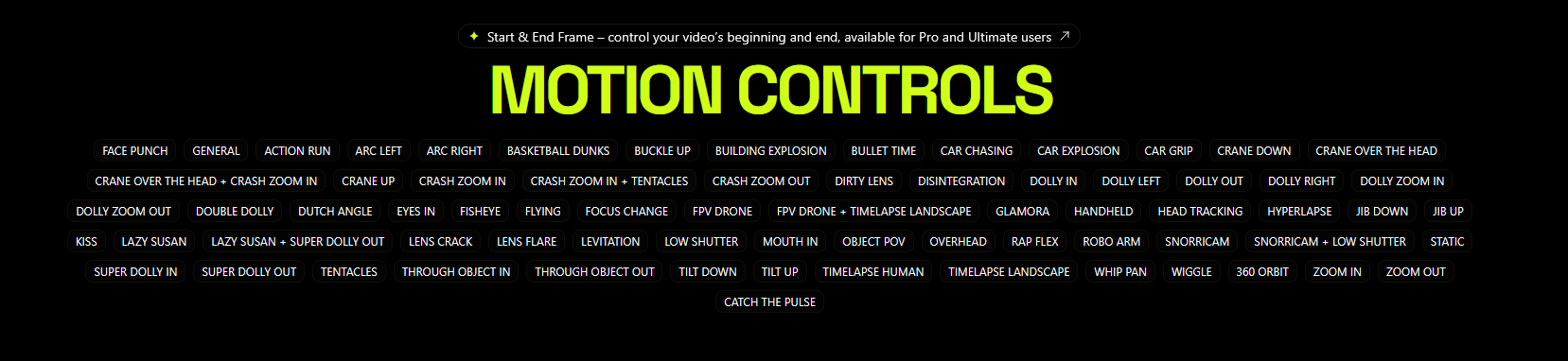 Create clips with cinematic camera movements.
Create clips with cinematic camera movements.
- Iconic Scenes – Recreate iconic scenes from movies and TV shows in varying animation styles, blending the styles seamlessly.
 Instantly recreate iconic film scenes in varying styles.
Instantly recreate iconic film scenes in varying styles.
Interestingly, the “Iconic Scenes” feature on Higgsfield has recently gained traction alongside ChatGPT’s image generator, as trends like the Studio Ghibli filter have shown the potential for AI to recreate and blend art styles.
However, Higgsfield AI appears to be the first major platform to successfully introduce this capability in video generation.
How to Use the Higgsfield AI Video Generator
To begin, head to the Higgsfield website and hover over the Create button in the top-left corner.
This will expand two options — one for image and one for video generation.
After selecting Video, you’ll be brought to a screen showing a simple three-step guide to generating a video.To actually generate a video, the configuration window on the left-hand side is the only place you will need to input anything.
1. Motion Controls
To get started, begin with the Motion Control setting.
Here, you can see your current motion (highlighted in green), click “Mix” to combine multiple motions, or select “Change” to choose a different one.
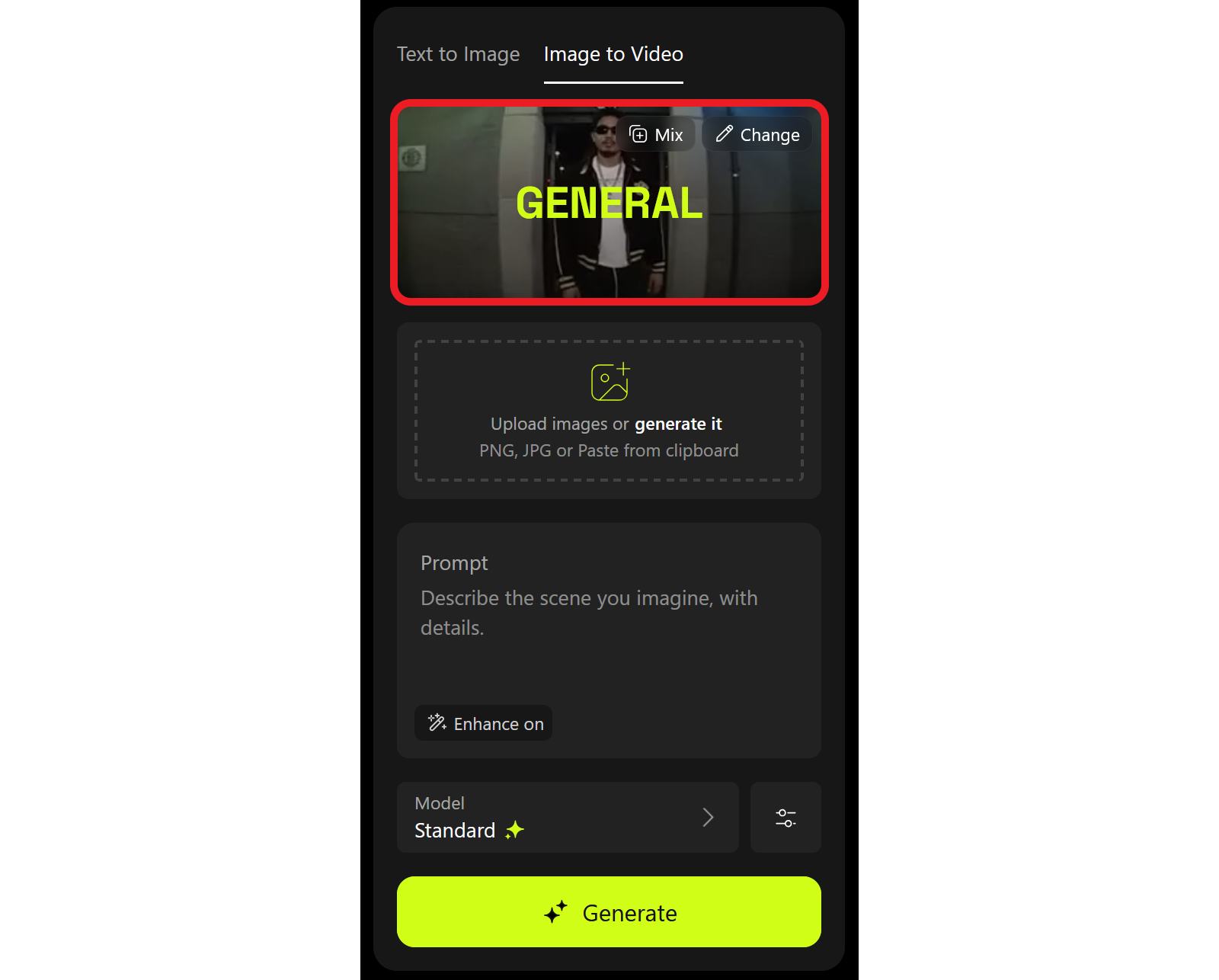
Select the Change button to choose your desired camera motion.
Selecting the Change button will open a comprehensive list of available motion controls.This list is especially helpful for beginners or those unfamiliar with cinematic camera movements.
2. Reference Image
Once you’ve selected your desired motion, the next field to complete is the reference image.
In this field, either upload a reference image or select the Generate it button to access the Higgsfield image generator.
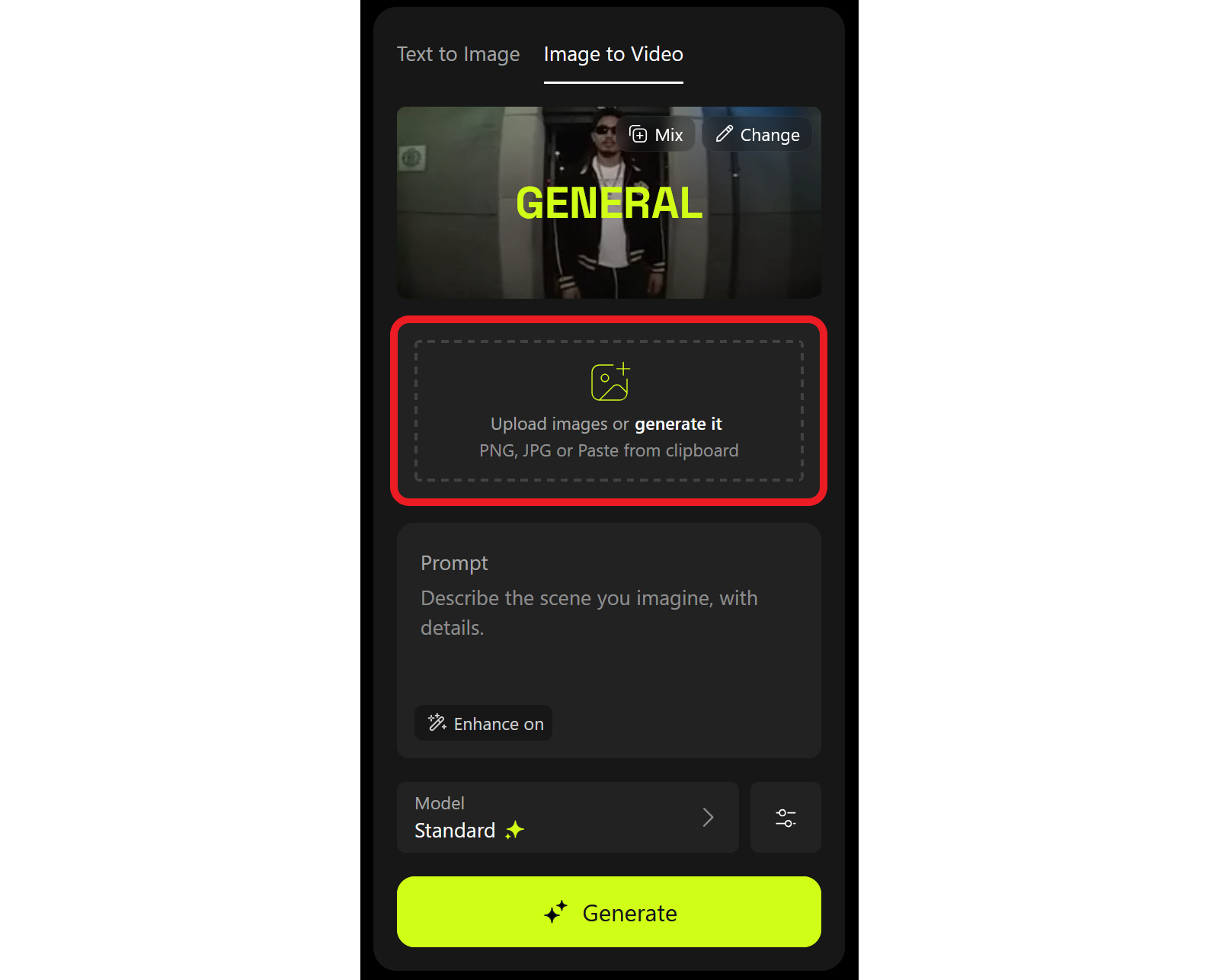
Upload or generate a reference image to begin generating a video.
Since Higgsfield is generating a video with lots of movement, you’ll want to keep in mind details like your subject and background in your reference image. A moving camera means your subject will be shown from multiple angles, so specific elements like clothing or background objects may shift slightly from the original image.
After uploading your image, you can optionally upload an end frame for the video to conclude on. Only upload an end frame if it’s visually close enough to the original for the video to logically bridge the two.
3. Enter a Prompt
The final mandatory element in configuring your generation is to enter a prompt.
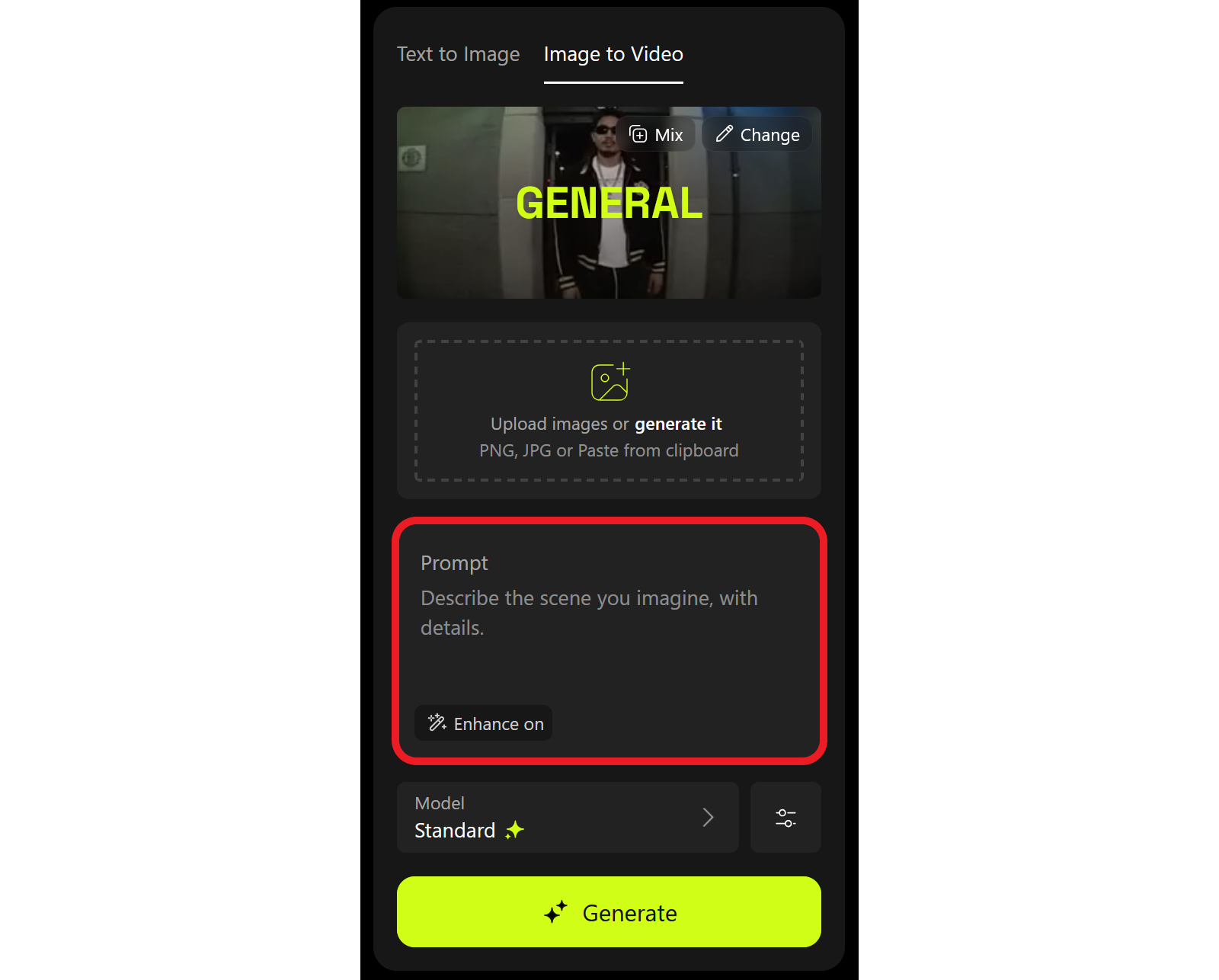
Enter a generation prompt to guide the video generator.
The prompt stage of AI video generation is where many users struggle — a lack of specificity leaves too much room for interpretation, while overdescribing can pull the model away from your intended direction.
To help with this, Higgsfield offers an Enhance option.With enhancement enabled, Higgsfield will automatically convert your prompt into an AI-friendly version that includes details relevant to the selected motion type, resulting in a more reliable output.
Here’s how it converted one of my prompts :
Original Prompt
A content man holding a large brown Labrador retriever gazes wistfully at a mountainous forest as the sun begins to set, casting soft pastel lighting across the sky.
Enhanced Prompt
In a serene mountainous landscape, the sun prepares to set, casting soft pastel hues across the sky. A content man effortlessly cradles his large brown Labrador retriever, both gazing wistfully into the distance. As he stands upon the rugged earth, a gentle swell of magic begins to unfold — the man starts to rise slowly, defying gravity, his feet lifting gracefully from the ground. The dog’s fur dances lightly in the evening breeze as they ascend, suspended between earth and sky. The scene is imbued with tranquility, every detail enhanced: the warmth of the sunset illuminating their features, the rustle of autumn leaves carried by the whispers of wind.
As you can see, the enhanced prompt adds significant detail to improve generation quality. Additionally, it incorporates language that directly supports your chosen camera movement, thus ensuring better results.
4. (Optional) Model Selection & Advanced Configuration
Finally, you can optionally adjust the generation model and advanced video settings if desired.
Model selection is limited to paid users — free users only have access to the standard model.Advanced video settings are available to all users, though currently limited to duration and seed controls.
5. Generating and Downloading
Once configured, begin your generation by selecting the large Generate button at the bottom of the window.
While using a free plan, I found that a five-second video took about seven minutes to generate. I also had a few notable observations during the process:
- No progress bar: While not essential, a progress bar is always helpful when generating AI videos. Higgsfield does not currently include one.
- Very CPU-intensive: During generation, my computer slowed down significantly, with the CPU under heavy load. Other browser tabs became incredibly slow, making it difficult to multitask while waiting.
Fortunately, downloading your generated video is simple. Hover over any generated video to make the download icon appear in the top right corner. Then, select it to download your video watermark-free.
Must Watch this Tutorial Video
Higgsfield Video Specs: How to Resize
While future updates may bring higher framerates, longer durations, and expanded file-type support, here’s a breakdown of Higgsfield’s current video specs:
- Video length: Configurable to be 3 or 5 seconds
- Frames per second: 30
- Resolution: Downscaled to 720p
- File type: MP4
- File size: Approximately 20–25 MB
- Aspect ratio: Same as reference image
This last point is especially important, as the aspect ratio often determines whether a video is usable in a specific project. For example, professional film projects are almost always created in landscape aspect ratios.
Is Higgsfield AI free?
So, is Higgsfield AI free? The answer is both yes and no.
Higgsfield offers a freemium model, which means:
-
Free Plan: Includes limited credits per month (usually 5-10 free video generations), watermark included, standard resolution.
-
Pro Plan: Starts around $9–$55/month, offering higher resolution output, no watermark, priority access, and batch processing.
Enterprise plans are also available for businesses looking to scale AI-generated video campaigns across large projects.
Final Thoughts
Higgsfield AI is reshaping the way we think about video creation. From a single image, users can generate dynamic video content in just a few clicks. Whether you’re a YouTuber, an ad agency, or a solo content creator, the ability to transform static visuals into motion gives your work a new level of engagement.
With options to adjust Higgsfield video specs, flexible pricing plans, and an intuitive interface, it’s easy to see why this tool is becoming a favorite in the AI content space.
For more posts visit buzz4ai.in
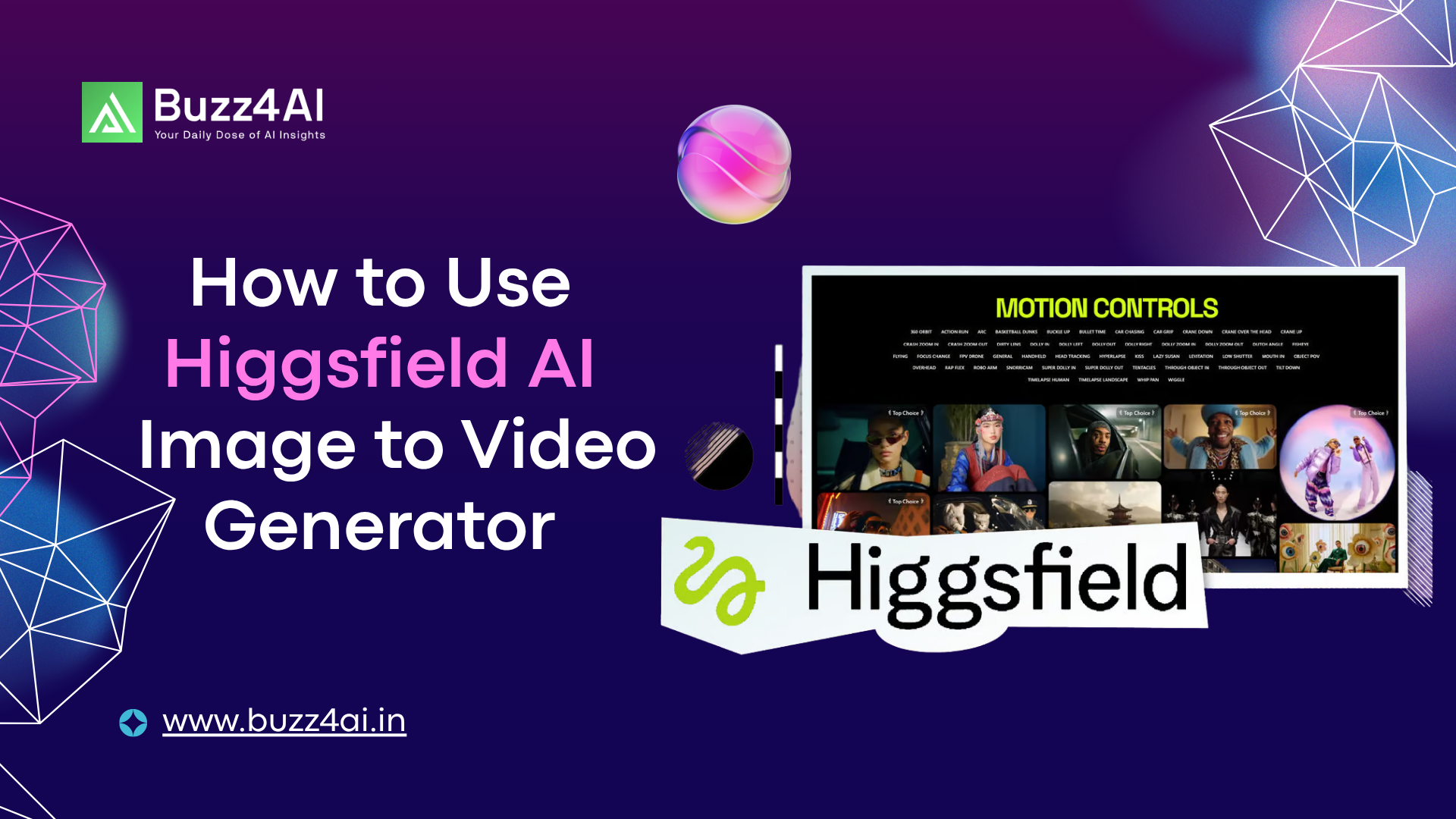


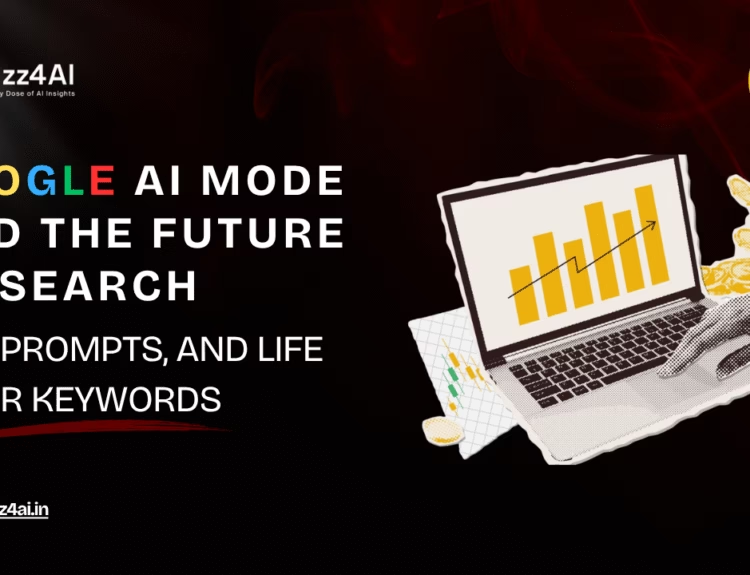
[…] Also Read: How to Use Higgsfield AI Image to Video Generator […]
[…] Also Read: How to Use Higgsfield AI Image to Video Generator […]